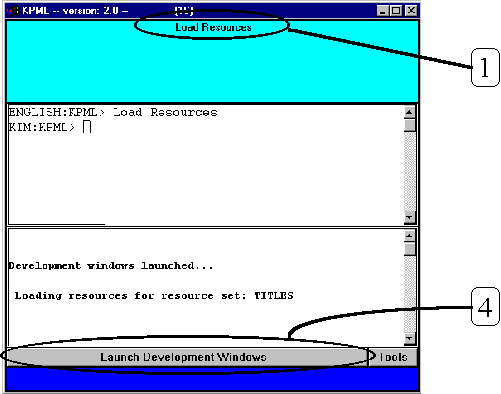
When you have located the KPML introduction application, starting the program should bring up a window looking as follows.
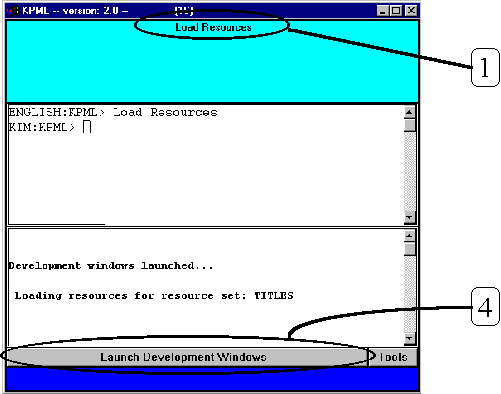
Once the window above appears, you can start working; if it does not appear, something is wrong and you should seek help. Do not get impatient and click again: each time you click twice the PC will try and start another version of the program, will start bringing it across the network, and will thereby slow down still further its loading of the other versions of the program that it was already trying to start!
All clicking described in this tutorial will generally be with the left mouse button unless explicitly stated otherwise.
In order to work with a grammar, we usually use some existing grammar and modify this as we require. Clicking on the menu option ‘Load Resources’ (1 in the diagram above) will bring up a small menu of grammars that the program already knows about. This might look something like as follows, the exact names of grammars loaded might differ slightly for your installation.
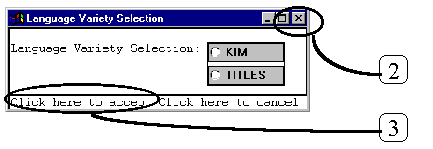
The selection menu may also look as follows, depending on your initial installation configuration:
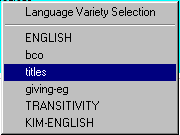
To select a grammar, you must click with the left mouse button on one of the mentioned language ‘varieties’ (that is: ‘Kim’, ‘Titles’, etc.). In the examples of this tutorial below, we will be working with the smallest grammar fragment available, the one called ‘Titles’. This provides the first three systems of a grammar for selecting various titles in English (e.g., ‘Mr’, ‘Mrs’, etc.). If you see the first kind of menu above and click there, then a small dot appears in the white circle to the left of the name.
![]()
You can then activate the choice by clicking on the text ‘Click here to accept’ shown in the bottom left of the menu (3). Alternatively, you can click on the small cross in the upper right-hand corner of the menu (2). You may see quite a few menus of this form: you first make a selection by clicking with the mouse, and then you must confirm that you really want that selection. This gives you at least one more chance to change your mind if you click something that you do not want! If you have see the second kind of menu above, then you just click on the language variety you want (in this case ‘Titles’).
If the program does not find any linguistic resources to load, or if you want to load linguistic resources from some other place (for example, from a floppy disk or from your own local folders), then you can tell KPML to look there instead by downloading and changing a so-called configuration file. One of these appropriate for beginning is available here.
In all cases, once you’ve done successfully made a selection, the program will ask you to confirm that it is going to load the grammar that you meant with the information window:
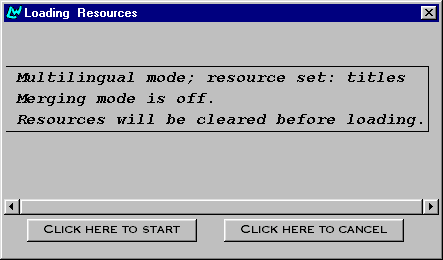
Here you should again confirm, by clicking in the lower left text ‘Click here to start’. At this stage, you don’t have to worry about the information that this window is trying to give you.When done, you can proceed to working with the loaded resources in the Development window.