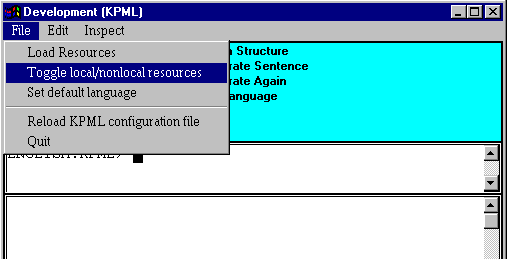
When you have developed some bits of grammar of your own, you might want to save these so that you can return to them later. Or you might just want to make your own copy of grammars that are already there (which often includes the examples of the differences between features of the grammar). To do this from a PC you will need some place where you can write information, or even a floppy disk that you can put into the PC’s disk drive. You then need to tell the KPML program where exactly you want your grammars to be written to: you control this with the configuration file (if you download this, remember to remove the .txt extension on the end!)
Make the necessary changes to the configuration file (in the second line), putting the path or folder name where you want to keep your grammars. Then you need to tell the system to reload the configuration file. To do this, you go to the top grey menu bar of the development window and click on the File option. Here you will see the command 'Reload KPML configuration file' underneath the line in the menu (see picture below).
You then need to tell the grammar program that you want to use this folder instead of where it normally finds grammars. To do this you use the command ‘Toggle local/non-local resources’ as shown in the next picture.
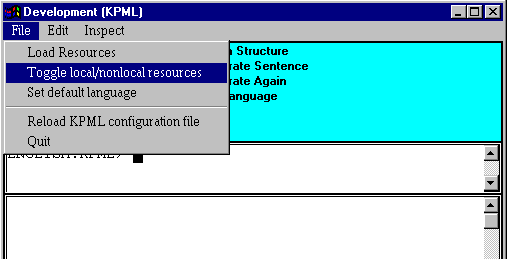
Clicking on this option switches the grammar program backwards and forwards between your disk in the disk drive and the grammars that the program was using when you first started it up.
When you’ve selected the ‘local’ resources (i.e., your disk drive), then must type in the command ‘Store resources’ followed by a return/newline after the prompt in the middle of the window as shown below. If you make a mistake typing, the delete key can be used to delete characters backwards, or control-Z can be used to start again completely.
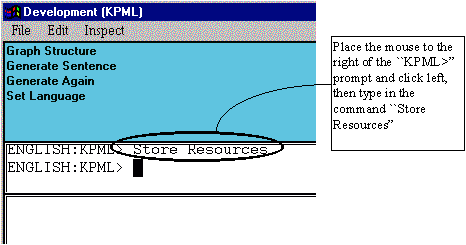
The program will then ask you which grammar you want to save with the menu:
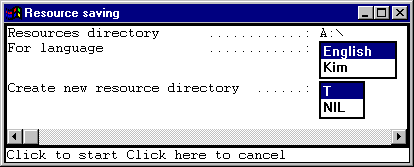
Here you can choose between the ENGLISH and KIM examples. If you leave the ‘create new resource directory’ on T, then the program will always make a new copy of the grammar rather than changing any copy that you already have on your disk of the same name. If you move this to ‘NIL’, then the program will use any grammar fragment of the same name that is on your disk.
When you click on ‘click to start’, then the program saves the grammar on your disk in a form that it can read in again at a later time. This means that it is not so easy for you to look at the files themselves on your disk to see the grammar (although you can do this). You should first reload the grammar back into the grammar program.
You can do this at any time by starting up the program (KPML), selecting toggle to local resources as described above, and clicking Load Resources. Now, the program will look at the grammars on your disk drive rather than those that we have been using as examples.