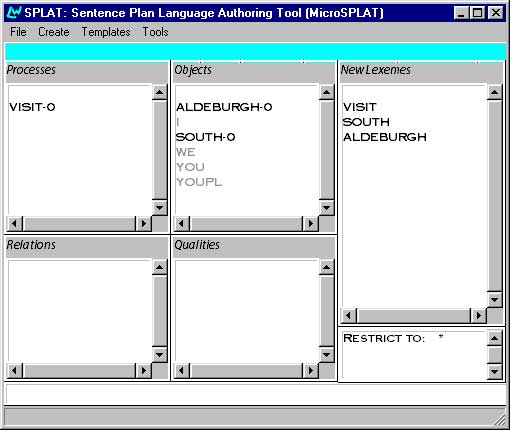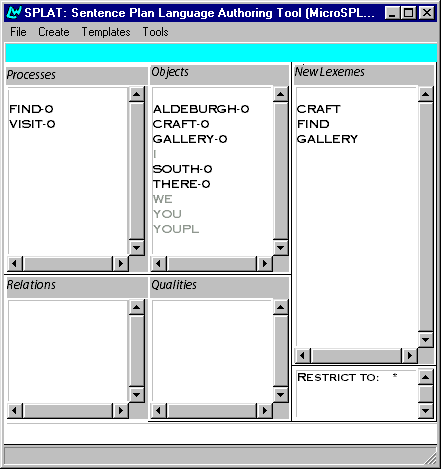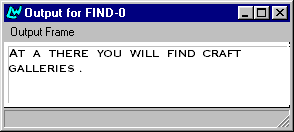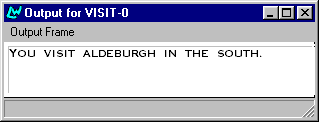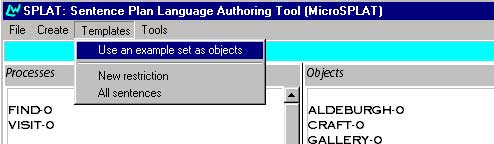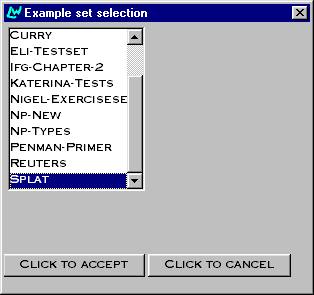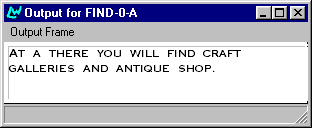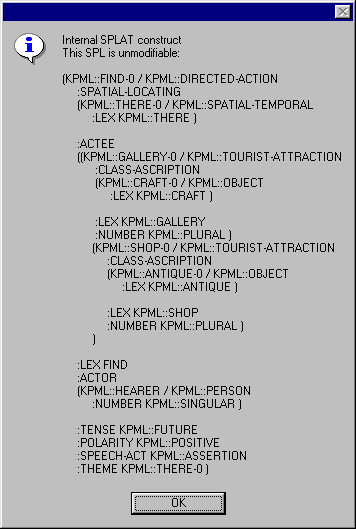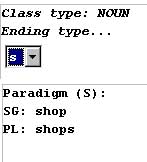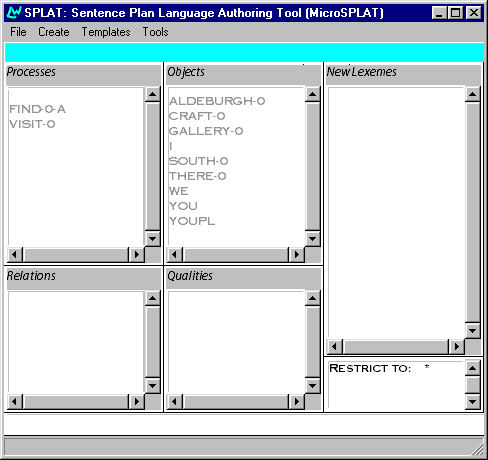The starting 'image' should be one such as that at:
http://www.fb10.uni-bremen.de/... .
This should be downloaded onto your machine as usual for working with one of these introductory images. Since this image already contains a very large grammar of English, it can be used for many more things than described in this document. If you would like a CD containing this program ask me directly.
Although it is sufficient to use the program if you just get it onto your computer somewhere and click on the resulting icon, we can make the program more useful and convenient by giving it a bit more information about where it is, and where you are going to keep your linguistic information—such as the target example set or, if you were developing things further, new bits of grammar, etc. You can give this information to the program by providing a special file called a configuration file. An example of a simple configuration file is given at:
http://www.fb10.uni-bremen.de/... .kpmlconf.novice
When the generation program starts, it looks in several usual places on your computer to see if it can find a configuration file. If you put a configuration file of your own in one of those places, then the generation program will read your instructions. Usual places that are looked for a configuration file are folders such as "C:\Windows\TEMP" and the folder where the program itself has been put. The name of the configuration file for the program being used here is 'kpmlconf.novice'.
The most important line in the configuration file for the present is the one beginning *root-of-resources*. This tells the programme where to look for grammars, example sets, and where to save example sets, lexicons, and so on. You should decide where you are going to keep your linguistic information, make a folder accordingly, and then edit the configuration file so that the root of resources points to your folder. So if, for some reason, your linguistic information is going to be in the folder "\fbd1\my-linguistics\" on the Z drive, then the first line of your configuration file should be changed to look as follows:
*root-of-resources* "Z:\\fbd1\\my-linguistics\\"
Note that for every backslash, two must be written, that the folder name is given within double quotes, and that the folder name ends with a double backslash too. When changed, save the edited file.
Finally, when you have made a folder such as 'my-linguistics', you need to make some subfolders too. For the present these should have the following structure and names:
my-linguistics\NIL\Examples
my-linguistics\NIL\Lexicons
This is the minimal folder structure that the KPML program needs to have around in order to work properly. If you carry out some of the instructions below without this structure in place, then when saving lexicons, for example, the program will stop and give a message that it cannot find where it needs to save the lexicon information to.
With this alteration the generation program proper can be started in the usual way—i.e., by double-clicking on it. This will then bring up three windows: an initial 'black box window', which is used for behind-the-scenes messages about what is going on, and two working windows: one labelled 'KPML – version: X.X –', which we will the main KPML window, and the other labelled 'Development'. All of these windows are essential for the program to work properly and none of them should be killed at any time (e.g., by clicking on the upper right hand cross in the window). When started, the black box window will already show you whether or not the generation program has found your configuration file. If it has not, then you had better move it somewhere else!
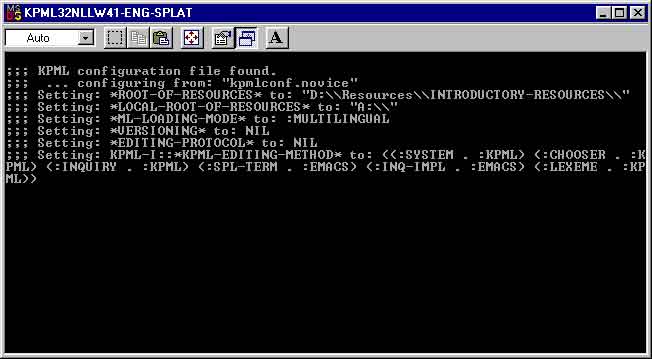
Since this program already has an English grammar and many examples already loaded within it, you do not need to do anything else before attempting to generate. You can immediately start the SPL authoring tool, by selecting it from the list that is brought up when you click on the Tools button towards the bottom of the main KPML window.
This brings up the, initially empty, SPLAT window.